Introduction
Welcome to the Social Image API Documentation!
You can use the API to generate images based on your templates that you or your team design in the app.
We have language bindings in Shell, Python, and JavaScript! You can view code examples in the dark area to the right, and you can switch the programming language of the examples with the tabs in the top right.
Authentication
To check authentication, use this code:
fetch(`https://api.socialimage.app/v1/authenticate/`, {
method: "GET",
headers: {
Authorization: `Bearer ${YOUR_PROJECT_API_KEY}`,
},
});
import requests
import json
# POST the data to the API with your API Key
response = requests.post('https://api.socialimage.app/v1/authenticate',headers={'Authorization': 'Bearer YOUR_PROJECT_API_KEY'}, data=json.dumps(payload))
# Prints the JSON response
print(response.text)
# Use json.loads to parse the response
image_response_data = json.loads(response.text)
# With shell, you can just pass the correct header with each request
curl -H "Content-Type: application/json" \
-H "Authorization: Bearer YOUR_PROJECT_API_KEY" \
https://api.socialimage.app/v1/authenticate -v
Make sure to replace
YOUR_PROJECT_API_KEYwith your API key.The above command returns JSON structured like this:
{
"message": "Authentication successful.",
"project": "Your Project Name",
"project_id": "1949658f-bb74-4160-8f22-cd0d33388b9c"
}
The Social Image API keys to allow access to the API. You can register a new Social Image API key by creating an account :)
Social Image expects for the API key to be included in all API requests to the server in a header that looks like the following:
Authorization: Bearer YOUR_PROJECT_API_KEY
Images
Generate an image by sending a template ID and modifications to your template. These modifications can be images, text, fonts or colours, for example.
Image Object
{
"url": "https://cdn.socialimage.app/images/651bd834d98c91d3ffddfc44a46c4ac6.png",
"template": "468eb332-db60-40bc-9a33-3b8bee022d7b",
"modifications": [
{
"name": "background_image",
"url": "https://cnet1.cbsistatic.com/img/2ZjmzrycBZQD9Dpnt_EnfQ7TTro=/940x0/2020/05/31/5112f3db-5af6-431c-bc0d-a8108ccad2ee/spacex-falcon-9-launch.jpg"
},
{
"name": "avatar",
"url": "https://images.barrons.com/im-182667?width=620&size=1.5"
}
],
"images_remaining": 9,
"created_at": "2022-02-06T17:12:31.993Z",
"image_id": "43399fc7-d458-440e-9b57-67eaade622d0",
"webhook_url": "https://example.com/handleIncomingImages",
"webhook_response_code": 200
}
These attributes are provided by Social Image. Other attributes including in the response are provided by the user when the creation request is submitted.
| Attribute | Type | Description |
|---|---|---|
| images_remaining | Number | The number of images your account can generate after this request has been fulfilled. |
| self | String | The API URL to this image object. |
| image_id | String | The unique ID of this image. |
| url | String | The Social Image CDN URL to the generated image. |
| webhook_response_code | Number | The HTTP response code received one the payload has been posted to your provided webhook_url. Or null if no webhook_url is provided. |
| created_at | ISO DateString | The time at which the image was generated. E.g 2022-02-06T17:20:07.268Z |
Create an Image
import requests
import json
# Craft your request payload with the ID of your template
# Add your template modifications
payload = {
"template": "YOUR_TEMPLATE_ID",
"transparent": "true",
"max_quality": "false",
"modifications": [
{
"name": "quote",
"text": "I could either watch it happen or be a part of it.",
"color": "#000",
"backgroundColor": "#000",
"font": "Lato",
"textTransform": "uppercase",
"visible": "true"
},
{
"name": "background_image",
"url": "https://cnet1.cbsistatic.com/img/2ZjmzrycBZQD9Dpnt_EnfQ7TTro=/940x0/2020/05/31/5112f3db-5af6-431c-bc0d-a8108ccad2ee/spacex-falcon-9-launch.jpg",
"screenshotURL": "https://www.socialimage.app",
"visible": "true"
},
{
"name": "avatar",
"url": "https://images.barrons.com/im-182667?width=620&size=1.5",
"visible": "true"
},
{
"name": "starRating",
"percent: "50",
},
{
"name": "qrCode",
"data": "https://www.socialimage.app/",
}
]
}
# POST the data to the API with your API Key
response = requests.post('https://api.socialimage.app/v1/generate',headers={'Authorization': 'Bearer YOUR_PROJECT_API_KEY'}, data=json.dumps(payload))
# Prints the JSON response
print(response.text)
# Use json.loads to parse the response
image_response_data = json.loads(response.text)
# Outputs the url only
print(image_response_data["url"])
# With shell, you can just pass the correct header with each request
curl -H "Content-Type: application/json" \
-H "Authorization: Bearer YOUR_PROJECT_API_KEY" \
--request POST --data '{
"template":"YOUR_TEMPLATE_ID",
"webhook_url":"https://example.com/handleIncomingImages",
"modifications":[{"name":"quote","text":"I could either watch it happen or be a part of it."}]}' \
https://api.socialimage.app/v1/generate -v
The above command returns JSON structured like this:
{
"url": "https://cdn.socialimage.app/images/651bd734d98c91d3ffddfc44a46c4ac6.png",
"template": "YOUR_TEMPLATE_ID",
"modifications": [
{
"name": "quote",
"text": "I could either watch it happen or be a part of it.",
"color": "#000",
"backgroundColor": "#000",
"font": "Lato",
"textTransform": "uppercase",
"visible": "true"
},
{
"name": "background_image",
"url": "https://cnet1.cbsistatic.com/img/2ZjmzrycBZQD9Dpnt_EnfQ7TTro=/940x0/2020/05/31/5112f3db-5af6-431c-bc0d-a8108ccad2ee/spacex-falcon-9-launch.jpg",
"screenshotURL": "https://www.socialimage.app",
"visible": "true"
},
{
"name": "avatar",
"url": "https://images.barrons.com/im-182667?width=620&size=1.5",
"visible": "true"
},
{
"name": "starRating",
"percent": "50"
},
{
"name": "qrCode",
"data": "https://www.socialimage.app/"
}
],
"images_remaining": 9,
"created_at": "2022-02-06T17:12:31.993Z",
"image_id": "43399fc7-d458-440e-9b57-67eaade622d0",
"webhook_url": "https://example.com/handleIncomingImages",
"webhook_response_code": 200
}
This endpoint generates an image based on the template and modifications that you provide.
HTTP Request
POST https://api.socialimage.app/v1/generate
Options for template objects are provided in the modifications array with one or more objects to modify.
General
| Parameter | Required | Description |
|---|---|---|
| template | Yes | The id for your template. How to find a template ID |
| transparent | No | If "true", render image as a PNG with a transparent background. Defaults to false. |
| max_quality | No | If "true", render image with max quality possible. Defaults to false 80% quality to keep image sizes small. |
| render_pdf | No | If "true", a PDF will be rendered alongside your image. Rendering a PDF costs 3 API credits. |
TextBox Options
| Parameter | Required | Description |
|---|---|---|
| name | Yes | The name of your textbox. This can be changed in the template editor. This name of your textbox is shown in the layers section. |
| text | No | Your updated text for your textbox. I.e your new blog post title or quote etc. You can also add emoji's to your text. |
| color | No | Override the text color. Supply a valid hex colour - E.g #000 #eeeeee |
| backgroundColor | No | Override the background color. Supply a valid hex colour - E.g #000 #eeeeee |
| font | No | Override the font used. Supply a valid font family name. This is as it appears in the font dropdown in the template editor. |
| textTransform | No | Override the default textTransform for your text. Valid options - "uppercase" or "lowercase" |
| visible | No | Toggle the visibility of your object in the generated image. Valid options: "true" or "false" |
Image Options
| Parameter | Required | Description |
|---|---|---|
| name | Yes | The name of your image. This can be changed in the template editor. This name of your image is shown in the layers section. |
| url | No | A valid URL to a publically accessible image that returns a 200 response. |
| smart_crop_enabled | No | Toggle the "Smart Crop" feature on your image |
| filter | No | Change the Filter used on your image. Set to "none" to remove the filter. See below for a list of the available filters. |
| visible | No | Toggle the visibility of your object in the generated image. Valid options: "true" or "false" |
Avatar Image Options (Circular Image)
| Parameter | Required | Description |
|---|---|---|
| name | Yes | The name of your circular image. This can be changed in the template editor. This name of your circular image is shown in the layers section. |
| url | No | A valid URL to a publically accessible image that returns a 200 response. This will replace the default image provided in the template. |
| smart_crop_enabled | No | Toggle the "Smart Crop" feature on your image |
| filter | No | Change the Filter used on your image. E.g "Grayscale". Set to "none" to remove the filter. |
| visible | No | Toggle the visibility of your object in the generated image. Valid options: "true" or "false" |
Filters
Below is a list of the Filters that are currently available for images. Provide the name of the filter as a string when making an image generation request.
[
"none",
"Grayscale",
"Sepia",
"Brownie",
"Vintage",
"Pixelate",
"Blur 10%",
"Blur 25%",
"Blur 50%",
"Blur 75%",
"Blur 100%",
"Technicolor",
"Polaroid",
"Kodachrome",
"BlackWhite"
]
Rectangle Object
| Parameter | Required | Description |
|---|---|---|
| name | Yes | The name of your circular image. This can be changed in the template editor. This name of your circular image is shown in the layers section. |
| visible | No | Toggle the visibility of your object in the generated image. Valid options: "true" or "false" |
Star Rating Object
The Star Rating Object allows you to add a simple star rating to your templates. Possible use cases include but are not limited to, product share images or book review share images etc.
| Parameter | Required | Description |
|---|---|---|
| name | Yes | The name of the star rating object you wish to modify |
| percent | No | The perecentage you wish the stars to be filled to. E.g "50" or "75". Must be a number between 0-100 |
QR Code Object
The QR Code Object allows you to add a dynamic QR Code to your templates. Possible use cases include but are not limited to, event ID cards, event signage, conference room signage etc..
| Parameter | Required | Description |
|---|---|---|
| name | Yes | The name of the QR Code object you wish to modify |
| data | No | The data you'd like the QR Code to use. This is usually a URL e.g https://www.socialimage.app |
Chart Object
The Chart Object offers dynamic advanced chart rendering. Provide the data sets you'd like to render and the labels to use.
| Parameter | Required | Description |
|---|---|---|
| name | Yes | The name of the QR Code object you wish to modify |
| chart_datasets | No | 1 or more datasets to use for the chart. An example value has been added below. |
| chart_lables | No | The labels to use for the data on this chart |
chart_datasets
This must be an array of datasets. You can add 1 or more datasets.
[
{
"label": "www.socialimage.app",
"data": [1, 2, 22, 4, 5, 6, 7],
"borderColor": "blue",
"backgroundColor": "blue"
},
{
"label": "www.socialimage.app",
"data": [1, 2, 22, 4, 5, 6, 7],
"borderColor": "blue",
"backgroundColor": "blue"
}
]
Pie Chart
If you're using a Pie Chart then your backgroundColor property should be an array of colors that correlate to the data.
E.g.
[
{
"label": "www.socialimage.app",
"data": [1, 2, 22, 4, 5, 6, 7],
"backgroundColor": [
"rgb(255, 99, 132)",
"rgb(255, 159, 64)",
"rgb(255, 205, 86)",
"rgb(75, 192, 192)",
"rgb(54, 162, 235)",
"rgb(153, 102, 255)",
"rgb(201, 203, 207)"
]
}
]
chart_labels
You must provide an array of text strings for the chart_labels modification.
["Monday", "Tuesday", "Wednesday", "Thursday", "Friday", "Saturday", "Sunday"]
Retrieve an Image
Retrieve an Image you have already generated using the image_id provided.
Parameters
| Parameter | Required | Type | Description |
|---|---|---|---|
| image_id | Yes | String | The unique image_id for the generated image you want to retrieve. |
fetch(`https://api.socialimage.app/v1/image/${IMAGE_ID}`, {
method: "GET",
headers: {
Authorization: `Bearer ${YOUR_PROJECT_API_KEY}`,
},
});
curl -H "Content-Type: application/json" \
-H "Authorization: Bearer YOUR_PROJECT_API_KEY" \
--request POST https://api.socialimage.app/v1/image/IMAGE_ID -v
import requests
import json
# POST the data to the API with your API Key
response = requests.post('https://api.socialimage.app/v1/image/IMAGE_ID',headers={'Authorization': 'Bearer YOUR_PROJECT_API_KEY'})
# Parse the JSON response
image_response_data = json.loads(response.text)
# Outputs the image url only
print(image_response_data["url"])
Templates
Template Object
{
"url": "https://cdn.socialimage.app/images/651bd834d98c91d3ffddfc44a46c4ac6.png",
"template": "468eb332-db60-40bc-9a33-3b8bee022d7b",
"modifications": [
{
"name": "background_image",
"url": "https://cnet1.cbsistatic.com/img/2ZjmzrycBZQD9Dpnt_EnfQ7TTro=/940x0/2020/05/31/5112f3db-5af6-431c-bc0d-a8108ccad2ee/spacex-falcon-9-launch.jpg"
},
{
"name": "avatar",
"url": "https://images.barrons.com/im-182667?width=620&size=1.5"
}
],
"images_remaining": 9,
"created_at": "2022-02-06T17:12:31.993Z",
"image_id": "43399fc7-d458-440e-9b57-67eaade622d0",
"webhook_url": "https://example.com/handleIncomingImages",
"webhook_response_code": 200
}
These attributes are provided by Social Image. Other attributes including in the response are provided by the user when the creation request is submitted.
| Attribute | Type | Description |
|---|---|---|
| images_remaining | Number | The number of images your account can generate after this request has been fulfilled. |
| self | String | The API URL to this image object. |
| image_id | String | The unique ID of this image. |
| url | String | The Social Image CDN URL to the generated image. |
| webhook_response_code | Number | The HTTP response code received one the payload has been posted to your provided webhook_url. Or null if no webhook_url is provided. |
| created_at | ISO DateString | The time at which the image was generated. E.g 2022-02-06T17:20:07.268Z |
Retrieve a Template
This endpoint gets the details of a template from the provided TEMPLATE_ID
fetch(`https://api.socialimage.app/v1/template/${TEMPLATE_ID}`, {
method: "GET",
headers: {
Authorization: `Bearer ${YOUR_PROJECT_API_KEY}`,
},
});
import requests
import json
# POST the data to the API with your API Key
response = requests.post('https://api.socialimage.app/v1/template/TEMPLATE_ID',headers={'Authorization': 'Bearer YOUR_PROJECT_API_KEY'})
# Use json.loads to parse the response
image_response_data = json.loads(response.text)
# Outputs the url only
print(image_response_data["url"])
# With shell, you can just pass the correct header with each request
curl -H "Content-Type: application/json" \
-H "Authorization: Bearer YOUR_PROJECT_API_KEY" \
--request POST https://api.socialimage.app/v1/template/TEMPLATE_ID -v
The above command returns JSON structured like this:
{
"name": "Test Template",
"id": "b4623026-ab13-4f80-bfa1-6d31a0babdc7",
"preview_url": null,
"width": "1200",
"height": "630",
"available_modifications": [
{
"name": "placeholder_text",
"visible": "true",
"text": "",
"font": "",
"backgroundColor": "",
"textTransform": ""
},
{ "name": "image_rect2", "visible": "true", "url": "" }
]
}
List Templates
This endpoint lists all templates for a given project.
import requests
import json
# POST the data to the API with your API Key
response = requests.post('https://api.socialimage.app/v1/templates',headers={'Authorization': 'Bearer YOUR_PROJECT_API_KEY'})
# Use json.loads to parse the response
image_response_data = json.loads(response.text)
# Outputs the url only
print(image_response_data["url"])
fetch(`https://api.socialimage.app/v1/templates`, {
method: "GET",
headers: {
Authorization: `Bearer ${YOUR_PROJECT_API_KEY}`,
},
});
# With shell, you can just pass the correct header with each request
curl -H "Content-Type: application/json" \
-H "Authorization: Bearer YOUR_PROJECT_API_KEY" \
--request POST https://api.socialimage.app/v1/templates -v
The above command returns JSON structured like this:
[
{
"name": "Test Template",
"id": "b4623026-ab13-4f80-bfa1-6d31a0babdc7",
"preview_url": null,
"width": "1200",
"height": "630",
"available_modifications": [
{
"name": "placeholder_text",
"visible": "true",
"text": "",
"font": "",
"backgroundColor": "",
"textTransform": ""
},
{ "name": "image_rect2", "visible": "true", "url": "" }
]
},
{
"name": "Test Template 2",
"id": "31a62e67-5253-40c1-b877-e45ab467d3d3",
"preview_url": null,
"width": "1080",
"height": "1080",
"available_modifications": [
{ "name": "image_rect1", "visible": "true", "url": "" },
{
"name": "textbox1",
"visible": "true",
"text": "",
"font": "",
"backgroundColor": "",
"textTransform": ""
},
{ "name": "rect3", "visible": "true" }
]
}
]
Response Codes
The Social Image API uses the following response codes:
| Response Codes | Meaning |
|---|---|
| 200 | Everything is good :) |
| 400 | Bad Request -- Check your template ID / modification paramters |
| 401 | Unauthorized -- API Key is invalid. |
| 403 | Forbidden -- You've run out of monthly images. Please upgrade or wait until your limit renews on... |
| 429 | Too many requests. Slow down! This will rarely ever occur since we scale to your requirements. |
| 500 | Internal Server Error -- There was an issue our side. Try again and if this persists then send an email to contact@socialimage.app |